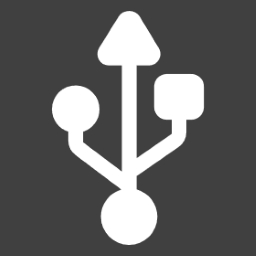 USB Terminal
USB Terminal
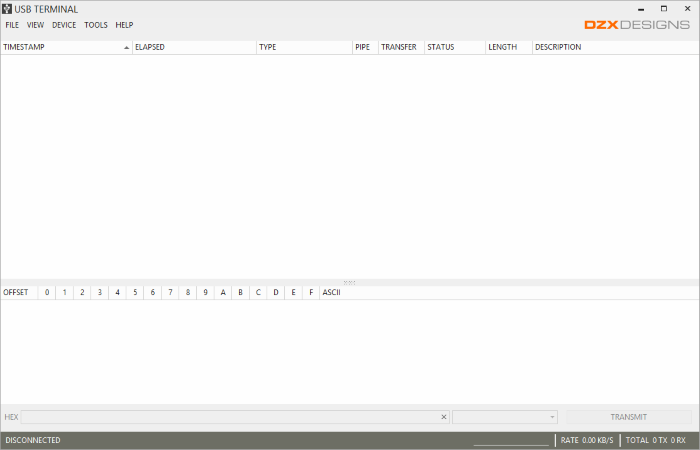
The USB Terminal provides the ability to connect and transfer data with serial and USB devices. The USB Terminal application is part of the Developer Tools download.
Supported Devices
The USB Terminal application supports communications with the following type of devices.
- USB Devices
Uses the WinUSB driver to communicate with vendor specific devices.
- FTDI Devices
Uses the FTD2XX driver to communicate with FT232 devices.
- COM Devices
Uses the standard serial port driver to communicate with serial devices.
Connecting to a Device
Select DEVICE -> Connect (or shortcut CTRL+D) from the main menu to establish a connection with an attached device. The following dialog will be shown.
 | Loading… |
If establishing a connection with a serial type device, use the PORT SETTINGS link to display and edit the port's settings. The settings include items such
as baud rate, stop bits, parity etc.
Only the devices that are attached and available will be displayed. Press 'REFRESH' to rescan for attached devices.
Double-click or select the desired device and select 'CONNECT' to establish a connection.
Data Views
The USB Terminal provides several different displays for viewing data that has been transmitted to or received from a device.
- Packet View
Displays data within packets as they were transmitted or received.
- Console View
Displays data in a constant stream, typical of a standard console.
- Data Link View
Uses a data link messaging protocol to display complete messages.
Receiving Data
The application will automatically receive data from the connected device. As the data is received, it will be displayed into
all of the available views.
Sending Data
Data to be transmitted can be entered in either a raw hexadecimal or ASCII format. To control the encoding, use the drop down box towards the bottom
of the application.
When using HEX encoding, type each byte of data to be transmitted as two hexadecimal characters. Separate each byte value with a space. For example,
to send 3 bytes each with a decimal value of 255, enter 'FF FF FF'.
For ASCII encoding, simply enter the text to be transmitted.
Special characters can be selected to automatically be appended to each transmitted message within the TOOLS->Options dialog.
Data Links
The USB Terminal has the ability to interpret a definition file to properly communicate with a data link device. Select the Data Link view
to select a data link definition file. Once a data link definition file is selected, the left pane will populate with fields that allow
for transmitting the messages supported by the data link.
 | Loading… |
Figure 1 - Shows the data link view of the USB Terminal application.
When messages are received, the data link view will provide a description of the message based upon the selected data link definition
file. The packet view can be used to see the raw data that transferred over the link.
When using a serial connection, whether as an FTDI device or as a standard serial port, encapsulation must be enabled for the USB Terminal to
receive data link messages properly. To enable, from the main menu, select TOOLS -> Options. Select the 'Serial' item within the Options
dialog. Ensure the box 'Encapsulate data using SLIP' is checked. Figure 2 below shows the option enabled.
 | Loading… |
Figure 2 - Shows options dialog with the 'Encapsulate data using SLIP' option enabled.